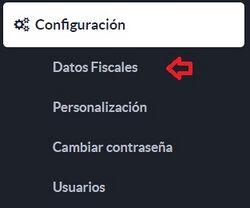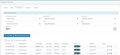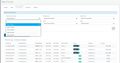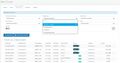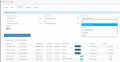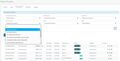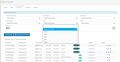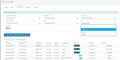Sequentials - HKAFecta Portal Preliminary Validation
This article explains generalities and how to configure and use your electronic document sequentials.
Return to Settings section
General Information
What is a sequential?
A sequential is the record of a Numbering Range that corresponds to a type of electronic document that will be generated through the system.
Depending on the type of electronic document that you are going to create, you will need to add a sequential document with particular characteristics; you must take into account some prior procedures such as requesting a numbering resolution before the DIAN.
In the following sections, an explanation and step by step will be given to learn in detail how to add a sequential and use it satisfactorily.
Sequential Section
In this section you can view your configured sequentials, the establishments to which they have been added and information such as effective dates and type of service.
Upon entering the module, a section called Query Filters will be displayed; which is made up of the following options (Proximity of Expiration, Establishment, Type of Service, Type of Document, Prefix, State).
- Expiration Proximity: allows you to view the ranges to expire within the selected period; The following options will be listed: (Last 15 days, Last 30 days, Last 45 days, Last 60 days). If there are expired ranges within said period, they will also be displayed in the search result.
- Establishment: allows you to view the ranges associated with the selected establishment.
- Type of Service: allows you to view the ranges associated with the selected type of service: (Portal, Integration, Mobile App, Massive).
- Document type: allows you to view the ranges associated with the selected document type: (Sales Invoice, Export Invoice, Credit Note, Debit Note, DS Acquisitions to Non-Billers, Adjustment Notes DS Acquisitions to Non-Billers , Contingency Invoice by Biller).
- Prefix: allows you to view the information of the selected prefix.
- Status: allows you to view the ranges associated with the selected state: (Active, Inactive).
Likewise, you can manage your sequentials, consult the configured information and, if you wish, you can deactivate sequentials that will no longer be used. You can also add sequential according to the type of document you want to issue. On the Add Sequential screen, the system will make a query to the DIAN with its identification number to load its available sequentials according to the resolution number, it will load the numbering ranges, validity, prefix and technical key automatically.
Data of a sequential
Depending on the type of sequential or numbering that is going to be added to the system, certain data will be required, each of them is described below:
- Type of service: There are two Types of Service selectable in the first box. These refer to the type of electronic document that will be sent with this sequential. The possible options are:
- Enablement: These are the sequential ones used to send the DIAN Enablement Test Documents.
- Production 2.1: These are the sequentials of real electronic documents
- Document Type: Refers to the types of electronic documents that will be issued with this sequential, the possibilities are:
- Bill
- Credit note
- Debit note
- Type of Operation: Operation that will be associated with the type of document. There are two possibilities:
- Sale/Export
- Contingency (Only applies to Invoice)
- Type of service: Refers to the service through which the electronic document will be generated. There are 3 types of services available, choose the one that corresponds to the service you have contracted:
- Portal: For issuance of documents via HKA Factura Portal
- Integration Service: For issuance of documents through software or ERP integrated into our system.
- Mobile App: Still in development
- Use Mode for Sequential: Depending on the Type of service selected, different use modes will be displayed as available.

The options are described below:
| Portal | Automatic | The consecutive numbering increases automatically. |
| Integration Service | Manual without prefix | The document consecutive is sent manually to the system, the option No Prefix indicates that only the consecutive number should be sent without concatenating the prefix in the document number. |
| Manual with prefix | The document consecutive is sent manually to the system, the option With Prefix indicates that the consecutive number must be sent with the prefix concatenated in the document number. | |
| Mobile App | Automatic | The consecutive numbering increases automatically. |
- Establishment: The establishments registered in your Catalog will be listed, select the one that will use the sequential that you are going to add.
- Resolution number: Refers to the resolution number obtained when the electronic invoice numbering is requested. In a production environment, the system makes a query to the DIAN; if the connection has been established, all resolutions associated with the client should be displayed in a list. If the connection could not be established, it can be entered manually. For more information see the section Add Sequential
- Prefix: Refers to the prefix that you have indicated for the numbering. It will be listed according to the selected resolution, this being a series of a maximum of 4 alphabetic, numerical or alphanumeric characters that will begin with the consecutive number of the document. It is advisable not to duplicate the prefix and range with another existing one with the same or different type. service.
- Range value from Starting number of the requested numbering range. It must match that indicated in the DIAN Numbering Resolution. As of 10-09-2023, clients who manage 10-digit SAP numbering can issue with the numbering format requested by the ERP. The maximum value is 9999999999
- Range value up to: End number of the requested numbering range. It must match that indicated in the DIAN Numbering Resolution.
- Note: when the numbering range assigned to you has been exhausted and the authorization of a new one must be requested, this must be the continuation of an already authorized range.
- Initial range value: It is the initial value of invoices of the selected sequential, this value must be equal to or greater than the value of the range from and less than the value of the range to.
- Start date and End date: This is the valid date range granted by the DIAN. Once the effective date of the range has passed, it cannot be used again, you must request a new numbering range.
- Technical key: It is generated by the DIAN and consulted by the system when creating a new sequential. Consider that the numbering ranges must be previously associated in the DIAN "Invoicing electronically" portal so that the system can make the query.
- SetTestID (Enabling Only): It is generated by the DIAN. This information is available on the DIAN Qualification Portal
edit screen, adjust the values as required, and then press save.
- Note: The edit button is only available if the sequential has not been used or no correct document has been issued with it. Once the first document has been issued correctly with a sequential, the system will not allow the editing of a sequential for security reasons.
- Inactivate Sequential: This will allow the inactivation of a sequential to prevent its use. You can Inactivate sequentials that have been misconfigured, created in error, or will no longer be used for reasons such as cancellation or expiration.
- Note 1: An inactivated sequential cannot be activated again for use.
- Note 2: An expired sequential is automatically inactivated by the system and cannot be used, because it will mean a rejection of the DIAN.
Add Sequential in DEMO Environment
The DEMO Environment is a testing environment for our clients, the information used in the sequentials may be fictitious, it does not require authorized ranges to carry out tests.
You can configure sequential Enablement or Production 2.1 indifferently to carry out the tests, consider that you must fill out the fields including Technical Key and SetTestID
Add a Sequential Enablement - DEMO Environment
In the HKA Invoice Portal, enter Configuration > Fiscal Data > Sequential
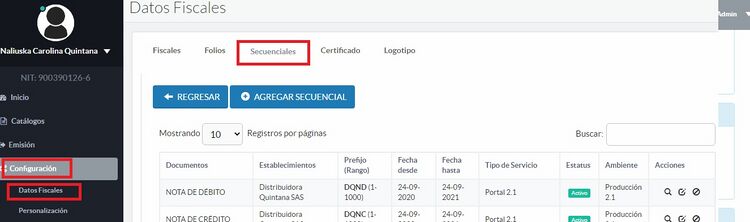
In the Sequential section please perform the following steps:
- Press Add sequential: A screen will appear where you must fill out the sequential information
- Select the following fields:
- Type of Service: Enablement
- Document Type: The type of electronic document you want to make
- Type of Operation: Depending on the type of document you wish to carry out
- Type of Service: Select the type of service through which the documents will be issued
- Modality: According to the type of service selected
- Establishment: Select an establishment that you have already created and is available
- Resolution number: You can use a fictitious one. In a numerical value for example 18760000001
- Prefix: Enter a 1 to 4 digit alphanumeric value. Example SETT
- Range From and To Value: Enter a valid start and end range. Example: from 1 to 1000
- Initial Range Value: Place the value of the first consecutive to be issued within the selected range. Example 10
- Start and End Date: Enter a valid date range, consider that the start date is from when the validity of the range begins, it should be a value equal to or prior to the current date. The end date is the date until which the range will be valid, put a date in the future. Validity periods of one year are recommended.
- Technical key: Can be a fictitious alphanumeric value
- SetTestID: Can be a dummy value. consider that it is an alphanumeric value with the following format: XXXXXXXX-XXXX-XXXX-XXXX-XXXXXXXXXXXX
- If all the data is correct, please proceed to press the Save button
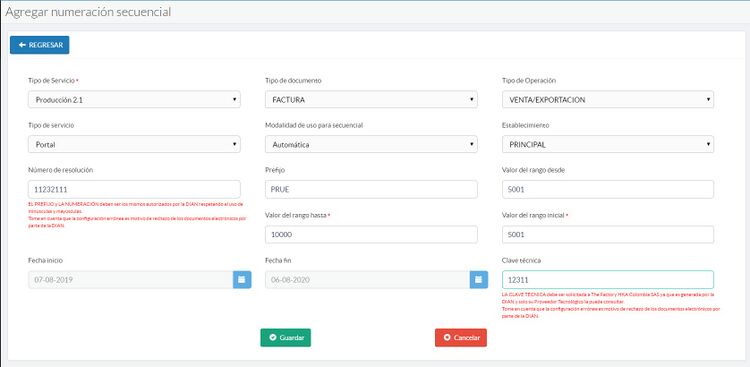
For more information on Creation of ENABLEMENT sequentials in DEMO Environment you can watch the following video
Add a Sequential Production 2.1 - DEMO Environment
In the HKA Invoice Portal, enter Configuration > Fiscal Data > Sequential
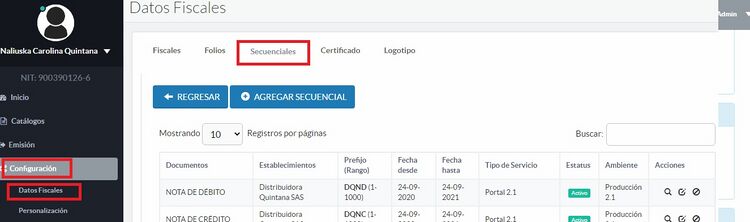
In the Sequential section please perform the following steps:
- Press Add sequential: A screen will appear where you must fill out the sequential information
- Select the following fields:
- Type of Service: Production 2.1
- Document Type: The type of electronic document you want to make
- Type of Operation: Depending on the type of document you wish to carry out
- Type of Service: Select the type of service through which the documents will be issued
- Modality: According to the type of service selected
- Establishment: Select an establishment that you have already created and is available
- Resolution number: You can use a fictitious one. In a numerical value for example 18760000001
- Prefix: Enter a 1 to 4 digit alphanumeric value. Example SETT
- Range From and To Value: Enter a valid start and end range. Example: from 1 to 1000
- Initial Range Value: Place the value of the first consecutive to be issued within the selected range. Example 10
- Start and End Date: Enter a valid date range, consider that the start date is from when the validity of the range begins, it should be a value equal to or prior to the current date. The end date is the date until which the range will be valid, put a date in the future. Validity periods of one year are recommended.
- Technical key: Can be a fictitious alphanumeric value
- If all the data is correct, please proceed to press the Save button
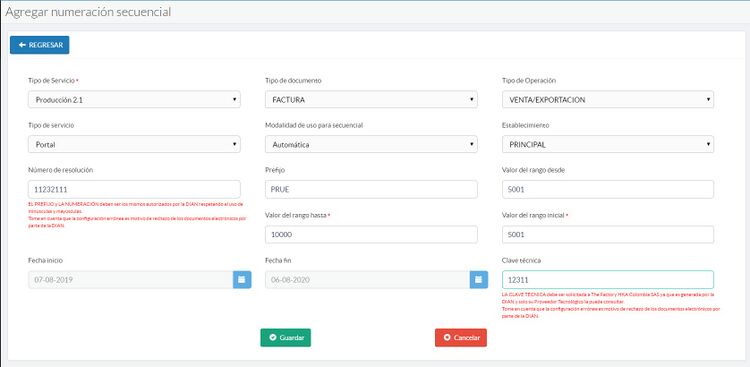
Add Sequential in Production Environment
In your production environment you must add the sequentials corresponding to your enablement tests and later your real production sequentials. Below we explain how to create each of them:
Add an Enabling Sequential - Production Environment
Habilitation Ranks are granted by the DIAN at the time of adding a mode of operation in the DIAN Habilitation portal.
- Previous steps
- Before adding the Qualification sequential, you must have the data of the Qualification Range granted by the DIAN, follow the following steps:
- Enter www.dian.gov.co and go to Topics of Interest --> Electronic invoice and select .dian.gov.co/User/Login Enablement.
- Go to the Participants section --> Operation Modes --> Test Ranges
- Obtain all the data required for the creation of the enable sequential.
- Note: Please pay special attention to the SetTestID granted by the DIAN, this must be transcribed to the HKA Invoice Portal
- Add the sequential
- In the HKA Invoice Portal, enter Configuration > Fiscal Data > Sequential
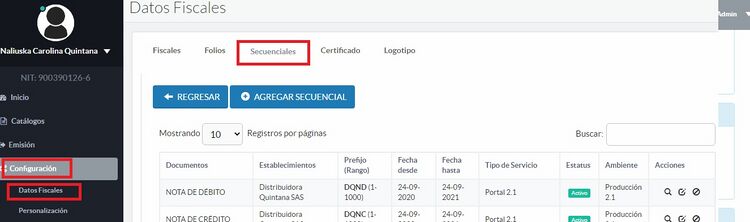
- In the Sequential section please perform the following steps:
- Press Add sequential: A screen will appear where you must fill out the sequential information
- Select the following fields:
- Type of Service: Enabling
- Document Type: The type of electronic document you want to make
- Type of Operation: Depending on the type of document you want to make
- Type of Service: Select the type of service through which the documents will be issued
- Modality: According to the type of service selected
- Establishment: Select an establishment that you have already created and is available
- Resolution number, Prefix, Range Value from and To: Enter the values granted by the DIAN.
- Initial Range Value: Place the value of the first consecutive to be issued within the selected range. Example 10. Consider that if you have carried out enablement tests with another technology provider, you must use an initial value other than 1, so that they are not duplicated with previously issued documents.
- Start and End Date, Technical Key, SetTestID: Enter the information provided by the DIAN
- Select the following fields:
- Note: The values entered for this sequence must be the same as those authorized by the DIAN, respecting the use of lower and upper case letters. Take into account that incorrect configuration is a reason for rejection of electronic documents by the DIAN.
- If all the data is correct, please proceed to press the Save button
Add a Production Sequential 2.1 - Production Environment
Request for billing resolution before the DIAN
These sequential numbers correspond to your Real Numbering Ranges, which you will use for the issuance of valid and legal electronic documents.
- Previous steps
- Request for a numbering range in the DIAN
- Association of Numbering Ranges:
- Note: Once your new numbering resolution has been successfully authorized, you must wait 2 hours for it to become active and be associated
- Enter the portal www.dian.gov.co go to Topics of Interest --> Electronic invoice and access .dian.gov.co/User/Login Billing Electronically to carry out the association of the prefixes.
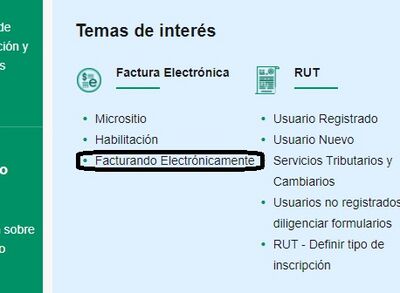
- Once entered, in the left panel, locate the Participants section --> Associate prefixes
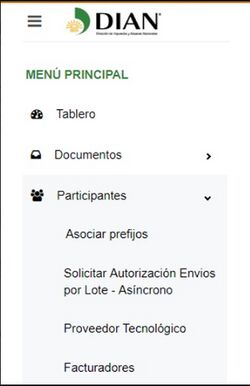
- In this section, you can select the Technology Provider The Factory HKA Colombia SAS, The Factory HKA Colombia SAS Software and select the Resolution and Prefix you want to associate
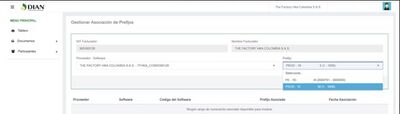
- Click on associate and verify that the Numbering Range has been associated correctly.
- Creation of the sequential
- In the HKA Invoice Portal, enter Configuration > Fiscal Data > Sequential
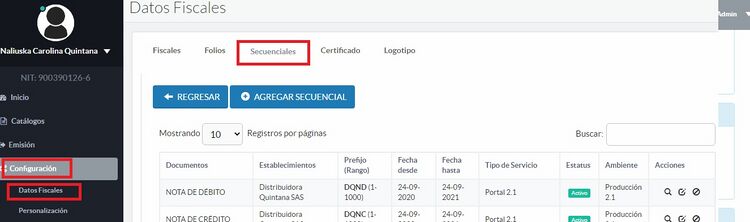
- In the Sequential section please perform the following steps:
- Press Add sequential: A screen will appear where you must fill out the sequential information
- Select the following fields:
- Type of Service: Production 2.1
- Document Type: The type of electronic document you want to make
- Type of Operation: Depending on the type of document you want to make
- Type of Service: Select the type of service through which the documents will be issued
- Modality: According to the type of service selected
- Establishment: Select an establishment that you have already created and is available
- Resolution number: A drop-down menu will appear with the resolution numbers available and associated with The Factory HKA. Select the resolution of the range you want to add.
- Prefix: After selecting the resolution number, the prefixes available in the selected resolution will be listed. Select the prefix you want to add.
- Other fields: When selecting the range prefix to add, the system will automatically bring the rest of the range data, including the Technical Key. Check the data.
- Select the following fields:
- If all the data is correct, please proceed to press the Save button
- Renewal of an expired sequential
- To configure the new numbering ranges, please follow the following steps:
- Make sure you have completed the previous steps in the DIAN described in the previous section.
- Upon completion of the prefix association process on the DIAN page, you must enter the The Factory HKA portal
- Enter Configuration > Fiscal Data > Sequential
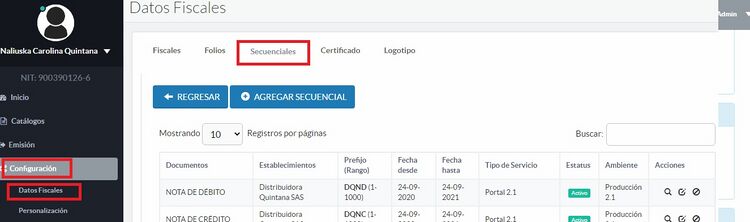
- The previous billing sequential, expired by date or consecutive range, must be inactivated.
- Proceed to add the new sequential with the information of the new numbering range.
- Contingency Sequential
- The creation of a sequential Invoice generated in Contingency is very similar to that of Electronic Invoicing. Please consider the following points:
- The Contingency Range must be requested in the DIAN as well as an electronic invoice. This is called "Checkbook or Paper Invoice" in the DIAN
- The Contingency Invoice is not generated in our portal, it is generated in Paper or by technological means and the real invoice is the printed one. In our system the invoice will be reported or transcribed once the contingency has been overcome.
- The Contingency Range does not have a technical key.
- Please to add a contingency sequential follow the steps indicated in Add a Production Sequential 2.1 - Production Environment selected Document Type: Invoice, and Operation Type: Contingency.
- Sequential Configuration Change Notice
- This functionality allows the user to be notified when there is a difference between the sequential that is being created and the sequentials that have been used previously. The message is displayed when the system detects that you are using a different sequence setting than the last used setting.
- Example: Your previous sequential is configured as follows:
- Type of service: Portal
- Use mode for sequential: Automatic.
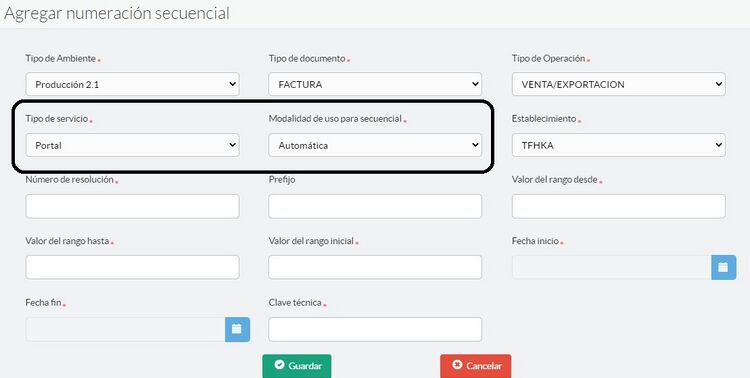
- In the new sequential you want to create, the sequential configuration will have a different “service type” and “usage mode for sequential”:
- Service type: Integration service
- Use mode for sequential: Manual with prefix
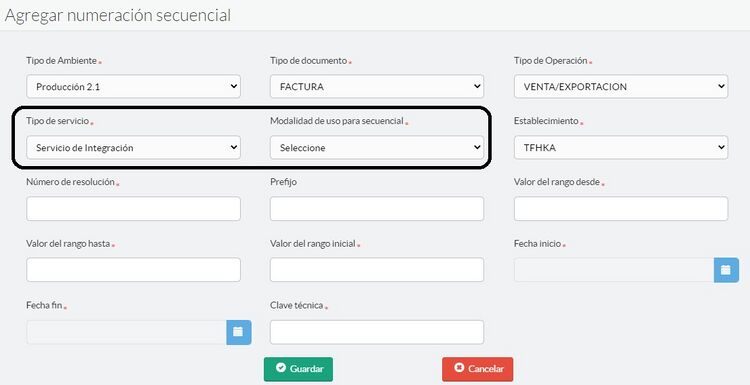
- In this case a notice will be displayed, indicating that your configuration is different from the one previously used.
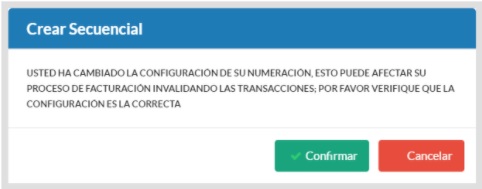
- To do?
- 1- If you have received this message and you are not sure that the configuration has been correct, you can click "cancel" and it is recommended to check that the sequential is configured correctly in its “Type of service” whether portal or integration and “Mode of use for sequential” if it is automatic, manual with prefix or manual without prefix.
- 2- If your configuration is correct, you can click "Confirm" and continue saving the sequential.
- To do?
General recommendations on the use of prefixes and sequentials
Please take into account the following recommendations:
- - Use alphanumeric prefixes that end in a letter, avoid using only numeric prefixes because the prefix number may be confused with the consecutive number.
| Prefix example | Comment |
|---|---|
| FEVP | Recommended |
| 01FE | Recommended |
| 1234 | Not recommended |
| FE34 | Not recommended |